The Participant Report feature for MS Teams does exist however, it is not installed by default. The following steps will outline how enable this useful report with a global policy that will effect all users of Microsoft Teams in your tenancy.
Firstly there are two prerequisite installations that must be made:
NOTE: Click on the links above to access the downloads. When we went through the steps the prerequisite of Visual C++ runtime was not installed with the connector.
Now you need to run Powershell to continue the setup process.
NOTE: The simplest way to run Powershell in Windows 10 is to type ‘Powershell’ in the ‘Type here to search’ field, and when ‘Windows Powershell’ pops up select the ‘Run as Administrator’ option.
In Powershell run the following commands below:
Import-Module SkypeOnlineConnector
$userCredential = Get-Credential
$sfbSession = New-CsOnlineSession -Credential $userCredential
Import-PSSession $sfbSession
Using Powershell check the Global policy with the following command to see the ‘AllowEngagementReport’ setting.
get-CsTeamsMeetingPolicy -Identity Global

In Powershell run the final command to change the ‘AllowEngagementReport’ setting to ‘Enabled’.
Set-CsTeamsMeetingPolicy -Identity Global -AllowEngagementReport Enabled
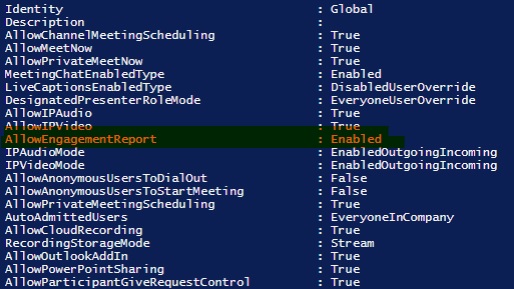
In just a moments the Participant Report will then become available in the Participant Tab where you will now see the option to download this report as shown in the screenshot below:
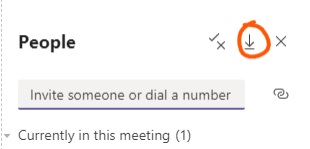
When you download the Participant Report it is in *.csv format and placed in your ‘Downloads’ folder.
